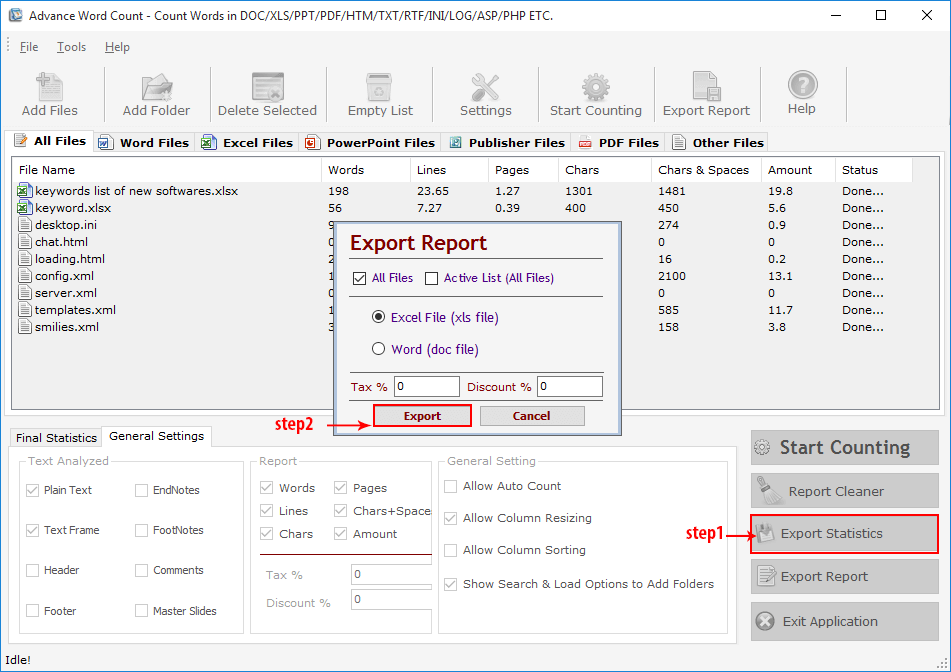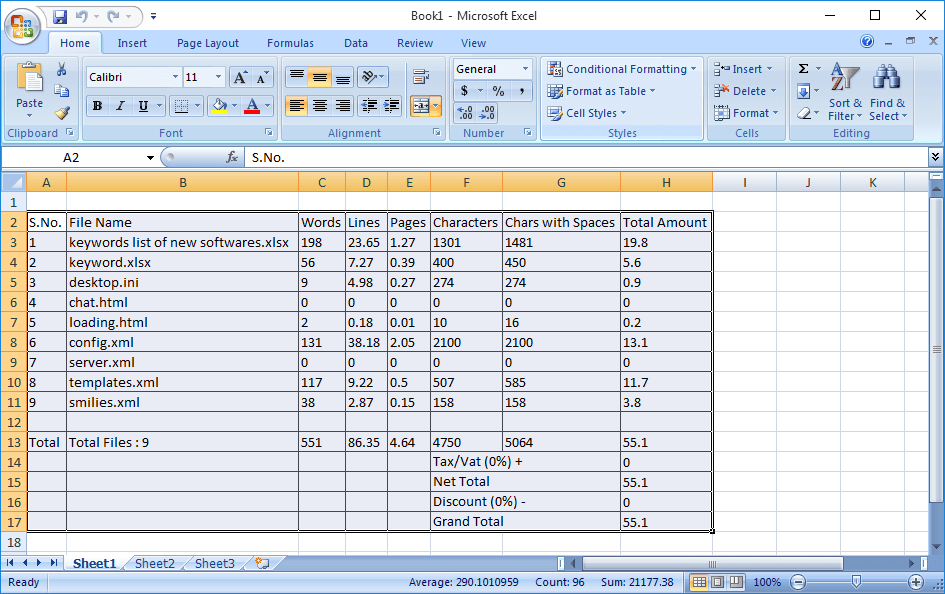Description
Word Count Mini tool is all new powerful Word Count software for Transcription Industry including Medical Transcription, Secretarial as well as translation industry. Word Count Mini is an useful tool to count Word, Line, Page and Character in multiple files and also you can calculate amount and generate reports. It supports many file formats like DOC, DOCX, XLS, XLSX, PPT, PPTX, PUB, PDF, TXT, HTML, XML, INI, LOG, CSV etc. It is one of the fastest and accurate tool in the Market. It is an essential tool for Translation and Transcription Industry. Word count mini is a software that counts Word, Line, Page and Character in multiple files.
Download Word Count Mini and save your precious time and money. We can assure you this is the fastest and accurate Word Count Tool in the Market just try it to experience the best.
Key Features
- Word Count Mini Counts words in Word, Excel, Publisher.
- It can count words and lines in 1000's of files in a minute
- Word Count Mini Counts words in PDF, PowerPoint.
- Word Count Mini Counts word, line, character, page.
- Word Count Mini Generates Reports based on word,line,page.
- Word Count Mini Calculates cost of the translated files.
- Counts multiple files with different file formats.
How It Works
- Add Files to List.
- You can add DOC, DOCX, XLS, XLSX, PPT, PPTX, PUB, PDF, TXT, HTML, XML, INI, LOG, CSV etc.
- Select Word Count criteria from Setting Tab.
- Press Start Counting Button.
- Check Final Report and Export the same in XLS/DOC/TXT Files.
- You can also check result in different tab for Word/Powerpoint/Excel/Pdf/Publisher File.
System Requirements:
- Windows 10, Windows 7, Windows Vista, Windows XP, Windows 2003, Windows 2000
- .Net Framework v2.0
Video Tutorial
Help & Support
Q.1. How to Register, Buy and Activate the software?
- Register: To register the "Advance Word Count" click on the "Enter Activation Key" Button and fill the Registeration Detail with the Activation Code.
- Buy: You have to Buy "Advance Word Count" to get Activation Code. You Can Buy it by Clicking on "Buy Activation Key" button.
- Try It: You can use demo version of "Advance Word Count" by clicking on "Continue in Demo version" Button.
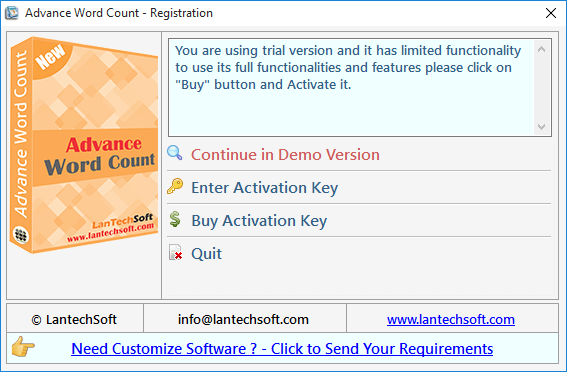
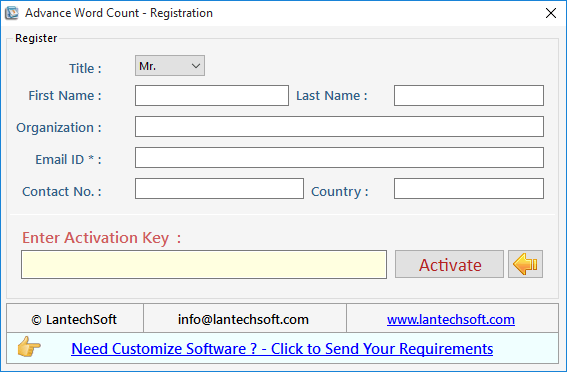
Q.2. How to Add Files and Folders to the list?
Advance Word Count is an easy to use word count tool, you can go through this help manual and learn how you can use Advance Word Count.
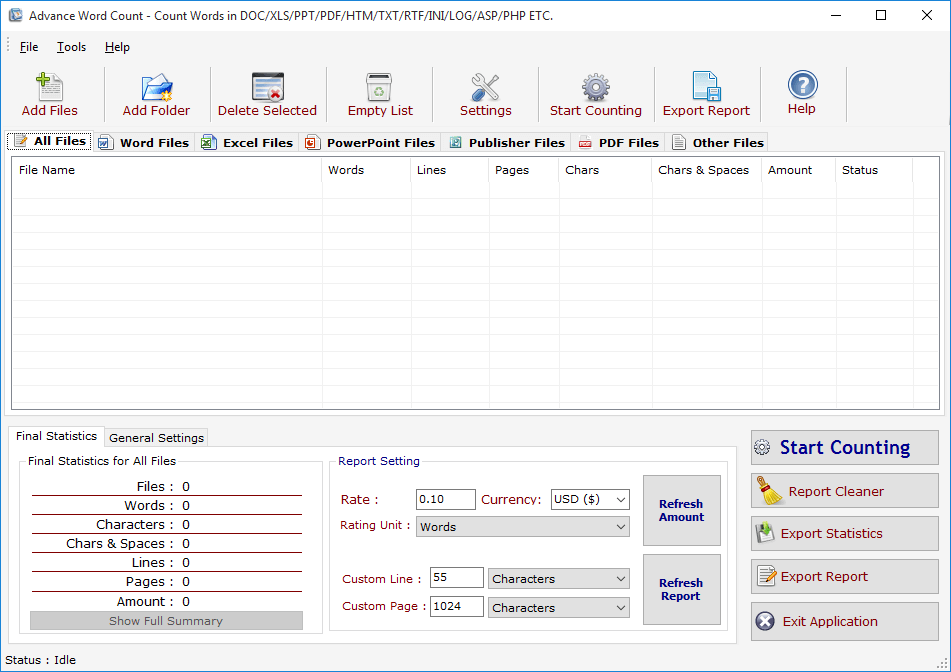
Add Files- Click on "Add Files" button to open file dialog box select files you want to add, you can select multiple files of different formats supported by WCM. Add Folder -Click on "Add Folders" button to open folder dialog box select folders you want to add and press ok after that a "Search & Load Files" Screen appears see fig 1.1.
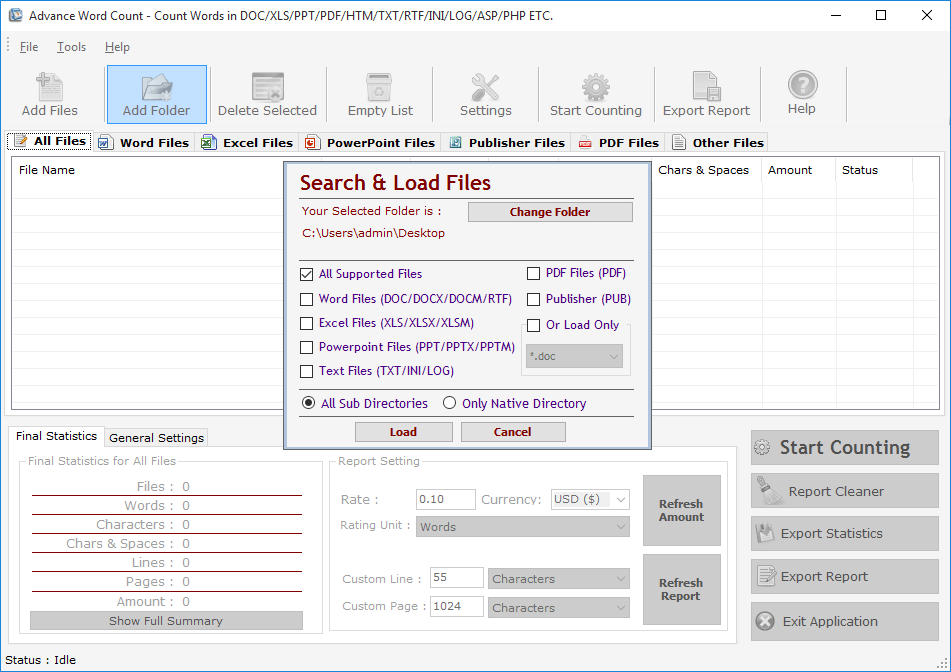
Click on "Change Folder" button if you want to select different folder. If you want to search and load all supported files select "All Supported Files" or if you want to search and load only Word Files or Excel Files turn both option on after that checked "Only Native Directory" if you wish to load files from only the top directory not from its sub directories and their sub directories, finally press Load to load files in All Files List.
Q.3. How to Delete selected Files from the List?
Delete Selected : You can remove the selected files from the file list, to select multiple files in file list use Ctrl or Shift key. You can also remove files by pressing CTRL+DEL key from Keyboard.
Empty List : You can remove all files from the file list, it will alert you before removing all files.
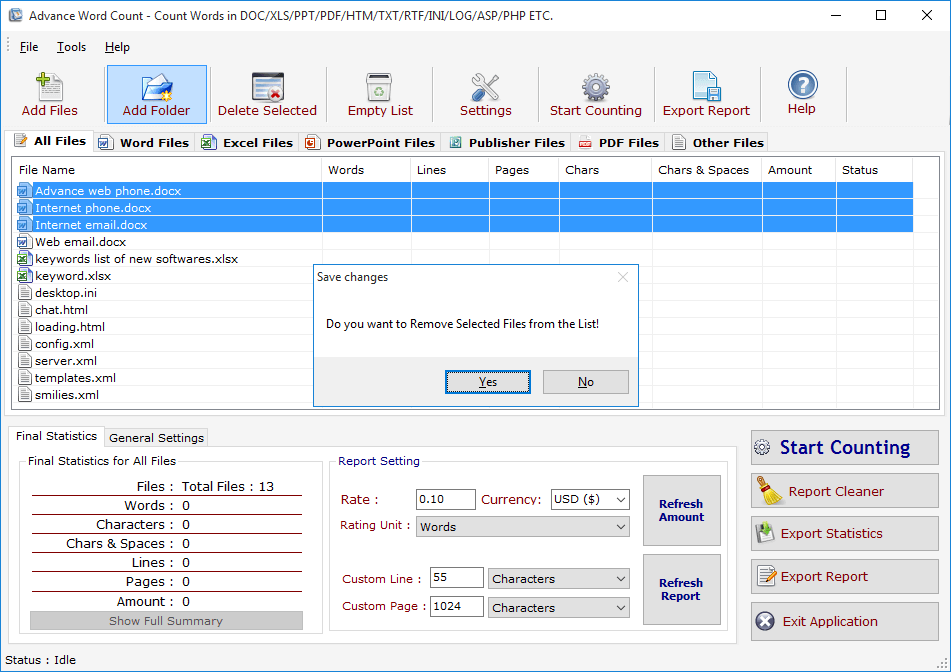
Q.4. How to change Setting?
Setting : Press Setting button to Open "Report Option".
See Fig. 1.3
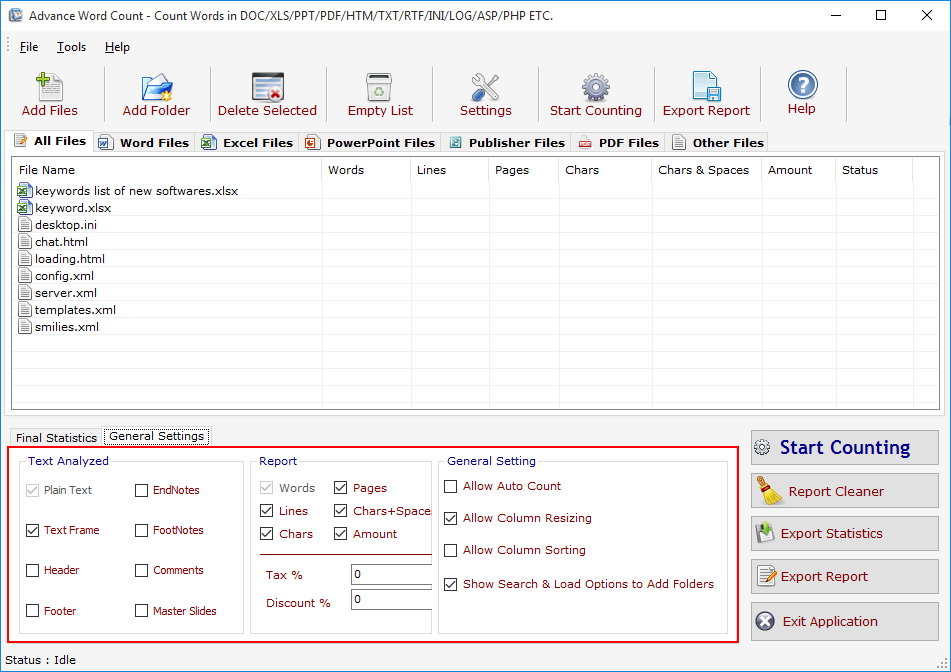
Report Setting : In this section you have two sections in 1st section you
have to mention
your price, currency and Unit on which cost will be the calculated for Report. You can also
define the same
after completion of counting process and press "Refresh Amount" button. In 2nd second you have
to define
Custom Line and Custom Page and the Unit on which these fields will be calculated in
Report.
Report : You can select here which columns of the List you want to send while
generating
Final Report, you can also mention the Tax and Discount in Percentage before generating
Report.
Start Counting : Press it to Start the Counting process for All
Files.
See Fig 1.4
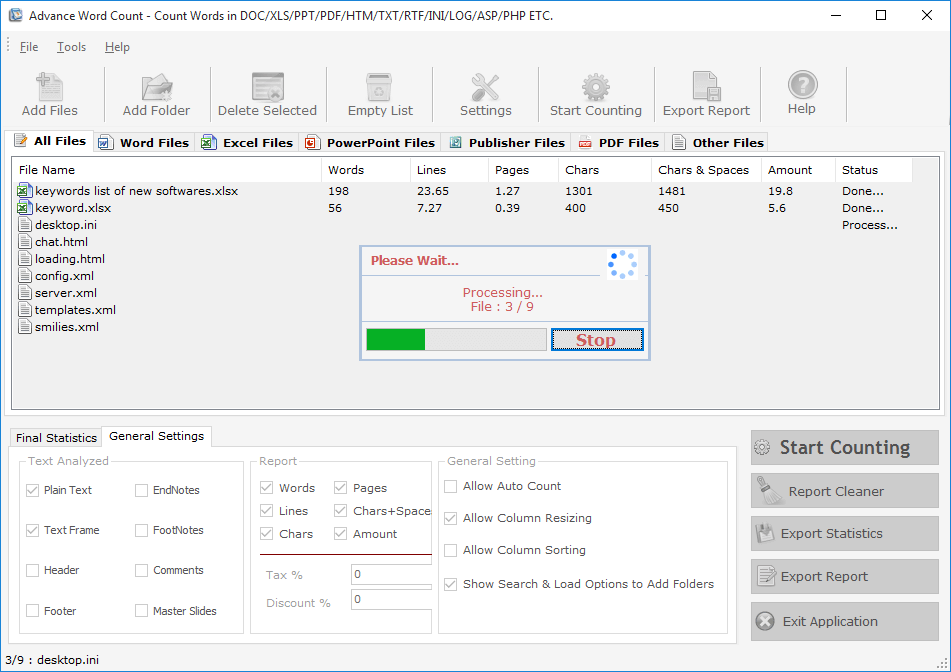
Q.5. How to view Final Statistics for all Files?
Final Statistics: You can see Final Statistics below. It has 3 Sections,
See Fig. 1.5
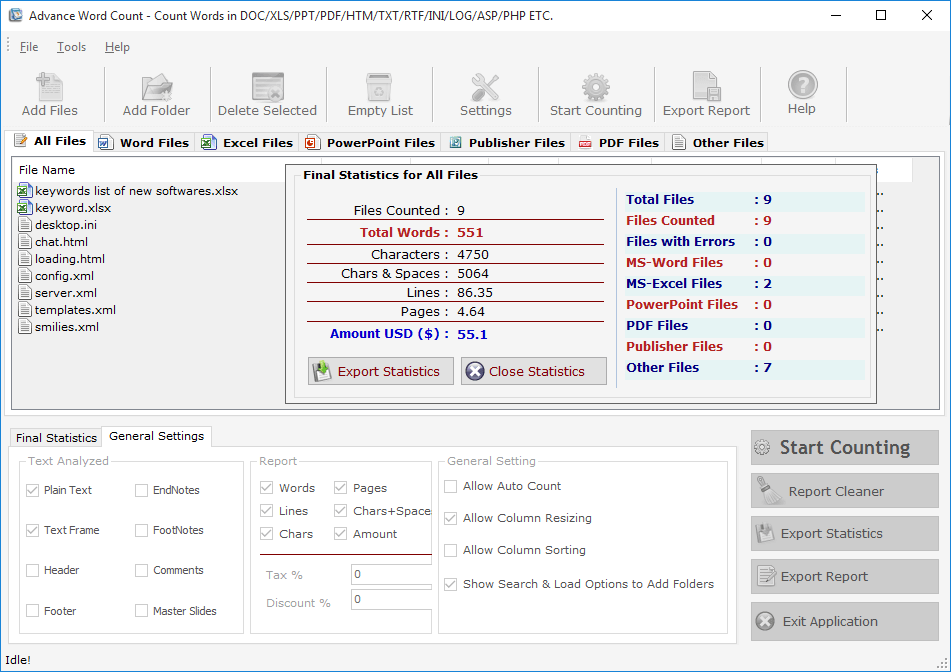
Final Statistics: You can see Final Statistics below. It has 3 Sections, See
Fig. 1.5
Advance Word count
Fig. 1.5
Final Statistics For All Files: You can see Final Statistics for All Files in 1st Section If You
press "Word
Files" above in the file list you will see the Final Statistics for Word Files Only. You can
Export these
Statistics as TXT/DOC/HTM Files by clicking on Export Statistics button. Text Analyzed is the
2nd section in
which you can define which section of a Word files you can count e.g. if you want to include
Comments and
Header/Footer in counting just checked on the Header, Footer and Comments checkboxes.
General Setting: It is the 3rd Section of the Final Statistics you can off the
Auto Count
Command by unchecked the same and similarly the other options.
Export Statistics: You can export the Final Statiscs of All Files/Word
Files/Excel Files
etc.. to a Text, Word or Html Files by clicking on "Export Statistics" button.
See Fig. 1.6 & 1.7
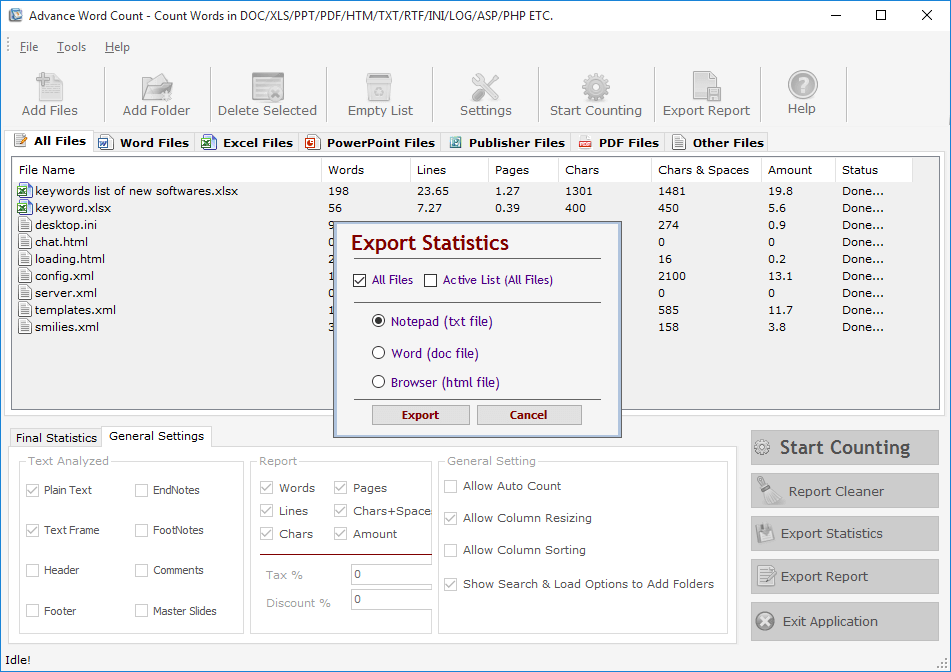
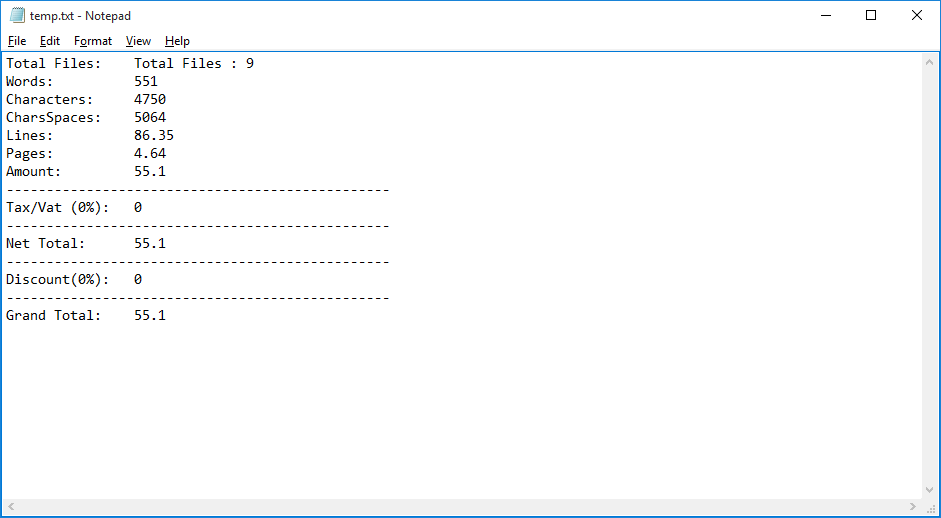
Q.7. How to Transfer License to Another PC or Deactivate Licence Key?
Step-1 : Click on Help menu on top.
Step-2 : Click on Deactivate Option.
Step-3 : Click on "Yes" Button and in last.
Step-4 : Click on "Ok" Button.
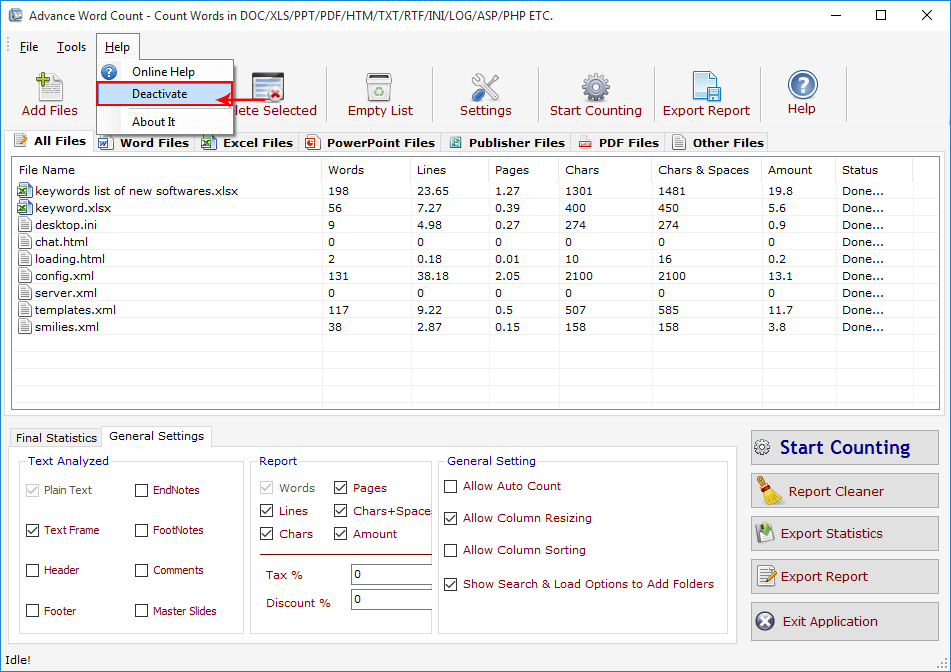
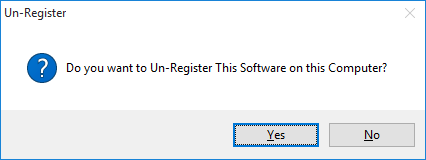
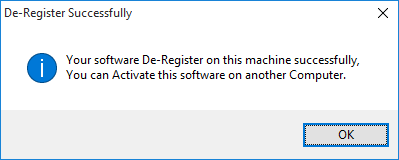
Q.6. How to Generate and Export Report?
Export Report: You can Generate and Export the Final Processed Files to Excel
and Word.
See Fig. 1.8 & 1.9